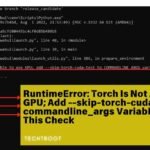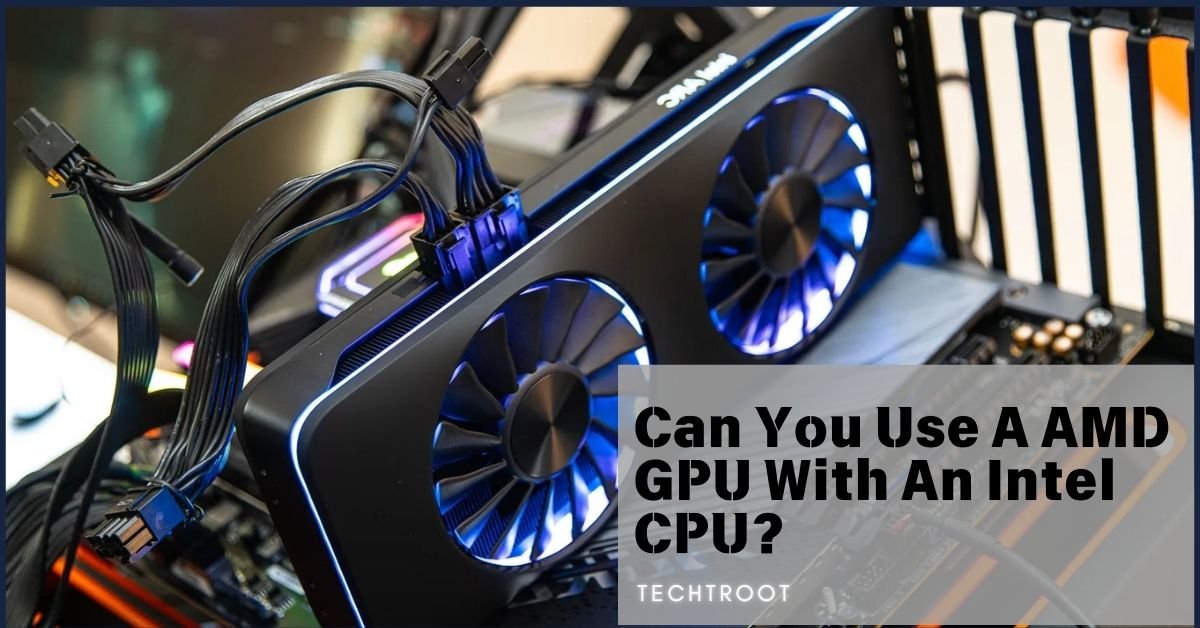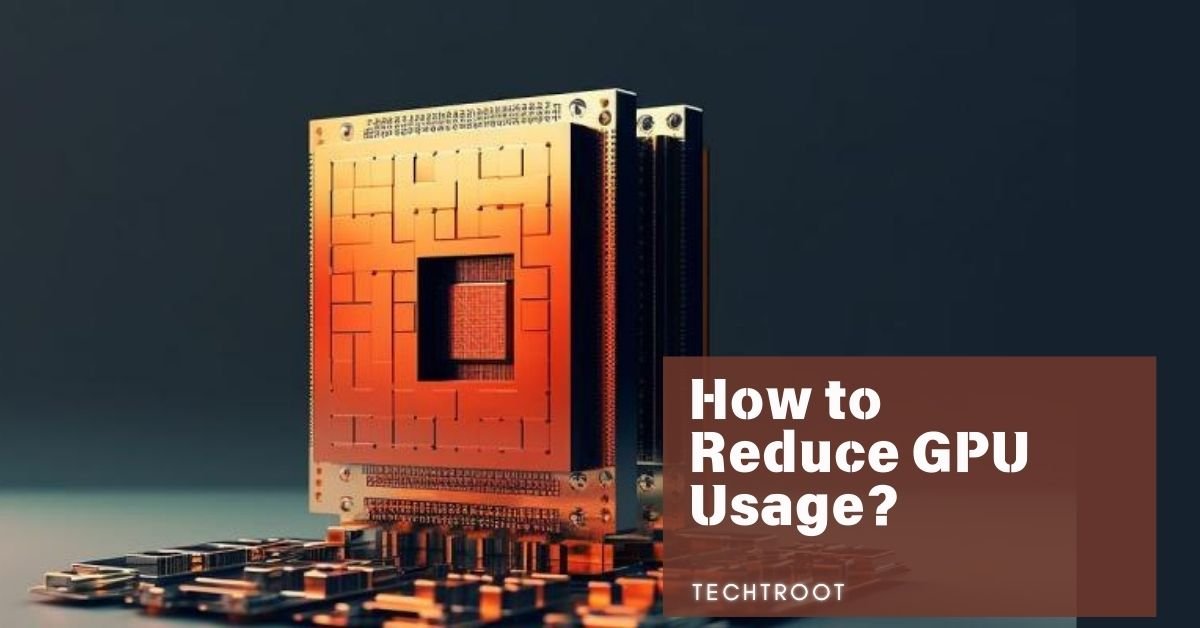In the realm of machine learning and deep learning, efficient utilization of GPUs can significantly accelerate computational tasks.
However, “RuntimeError: torch is not able to use GPU; add –skip-torch-cuda-test to commandline_args variable to disable this check” is an error that occurs when PyTorch cannot access the GPU due to compatibility or configuration issues.
This error prevents the GPU from being utilized in workflows, potentially leading to slower computation times as the tasks revert to CPU processing. That’s why Understanding the root causes and solutions for this error is crucial for maintaining a smooth development process in PyTorch, one of the leading deep learning frameworks.
What Does the Error Mean?
Breaking Down the Error Message
The error “RuntimeError: torch is not able to use GPU; add –skip-torch-cuda-test to commandline_args variable to disable this check” occurs when PyTorch fails to access the GPU for computations. The message suggests bypassing the GPU check by adding the –skip-torch-cuda-test flag to the commandline_args variable. This indicates an underlying issue where PyTorch either cannot detect the GPU or there’s a problem with the CUDA toolkit installation.
Common Scenarios Where This Error Occurs
This error commonly appears during the initial setup of PyTorch on systems with a compatible GPU. It can also arise when updating CUDA or PyTorch versions or when transferring code to a new environment. Often, developers who are configuring deep learning frameworks for the first time or making significant changes to their hardware or software setup encounter this issue.
When will this error code appear?
The “RuntimeError: torch is not able to use GPU; add –skip-torch-cuda-test to commandline_args variable to disable this check” can surface during several stages, such as when initiating training scripts, after updating the CUDA toolkit, or when switching from CPU to GPU mode in PyTorch. It’s also likely to appear if the system’s GPU is not recognized due to driver issues or compatibility problems.
Causes of the “Torch Is Not Able to Use GPU” Error
1. Compatibility Issues with CUDA and PyTorch
One of the primary causes of this error is a mismatch between the versions of CUDA and PyTorch. PyTorch relies on CUDA to interface with the GPU, and any incompatibility can lead to the “RuntimeError: torch not able to use GPU” message. Ensuring that the CUDA version installed is compatible with the PyTorch version is crucial to avoid this issue.
2. Incorrect Installation of PyTorch or CUDA
Another common cause is the improper installation of either PyTorch or the CUDA toolkit. If the installation process is interrupted or if incorrect paths are set, PyTorch might fail to detect the GPU, resulting in this error. Double-checking the installation steps and verifying the integrity of the installed files can help prevent this problem.
3. Hardware Limitations
Sometimes, the error might stem from the hardware itself. If the GPU is outdated, not supported by the CUDA version, or if the system lacks a dedicated GPU, this error will occur. Additionally, incorrect BIOS settings or insufficient power supply to the GPU can also trigger the “RuntimeError: torch not able to use GPU”.
How to Resolve the Error? – Solved!
Step-by-Step Guide to Adding –skip-torch-cuda-test to commandline_args
To resolve the error by adding the –skip-torch-cuda-test to the commandline_args variable, follow these steps:
- Locate the Script: Identify the script or command where PyTorch is initialized.
- Add the Flag: Insert –skip-torch-cuda-test to the commandline_args variable.
- Save Changes: Save the script with the updated command.
- Run the Script: Execute the script to bypass the CUDA test.
Verifying CUDA and PyTorch Installation
Before adding the flag, it’s wise to verify that CUDA and PyTorch are installed correctly. Run the command torch.cuda.is_available() in your Python environment to check if PyTorch can detect your GPU. If this returns False, there’s likely an issue with your CUDA installation. Reinstalling or updating CUDA and PyTorch to compatible versions may resolve the issue.
Updating GPU Drivers and CUDA Toolkit
Ensuring that your GPU drivers and the CUDA toolkit are up-to-date can also help prevent this error. Visit the official NVIDIA website to download the latest drivers for your GPU model and install the latest version of the CUDA toolkit compatible with your PyTorch version.
This approach should temporarily bypass the GPU check and allow you to proceed with your work. Watch This YouTube video as well to get things more clearly.
Best Practices to Avoid GPU-Related Errors in PyTorch
Ensuring Proper Installation of Dependencies
Always ensure that all dependencies, including CUDA, cuDNN, and PyTorch, are installed correctly. Following official installation guides and using package managers like conda can help prevent installation errors that lead to runtime issues.
Regularly Updating Software and Libraries
Keeping your software, libraries, and drivers up to date minimizes the chances of encountering errors like “RuntimeError: torch is not able to use GPU”. Regular updates ensure compatibility and introduce performance improvements that can enhance your development process.
Testing GPU Compatibility Early in Development
It’s a good practice to test GPU compatibility early in the development process. By running simple GPU-accelerated tasks during initial setup, you can identify and resolve any issues before they become significant roadblocks.
Additional Tips for Troubleshooting GPU Issues in PyTorch
Using PyTorch’s Built-In Diagnostic Tools
PyTorch offers built-in diagnostic tools like torch.cuda.is_available() and torch.cuda.device_count() that can help troubleshoot GPU issues. These tools provide insights into whether PyTorch can access the GPU and how many GPUs are available for use.
Community Resources and Support
If you’re still encountering the “RuntimeError: torch is not able to use GPU” error, community forums, such as the PyTorch discussion board or Stack Overflow, can be valuable resources. Engaging with other developers can provide you with solutions that have worked for others facing similar issues.
In Which GPUs Does This Error Code Appear?
This error is most likely to occur on older or less common GPU models, as well as on systems where the GPU is not designed to support CUDA. It may also appear on GPUs from manufacturers other than NVIDIA, as PyTorch primarily supports CUDA-enabled NVIDIA GPUs.
Some Other Error Codes That May Disrupt Your System’s Working
Torch is Not Able to Use GPU AMD
AMD GPUs, which do not natively support CUDA, may trigger similar errors. PyTorch’s GPU functionality is primarily built around NVIDIA’s CUDA architecture, so using an AMD GPU can lead to compatibility issues just like torch is not able to use GPU AMD.
Failed to Automatically Patch Torch with ZLUDA. Could Not Find ZLUDA from Path.
This error occurs when trying to use ZLUDA, an alternative to CUDA for Intel GPUs, with PyTorch. If ZLUDA is not correctly installed or the path is not set properly, this error will arise.
RuntimeError: LayerNormKernelImpl Not Implemented for ‘Half
This error occurs when using mixed-precision training, where certain operations are not supported for half-precision floating-point numbers. Ensuring full compatibility with mixed-precision training or reverting to full precision can resolve this issue.
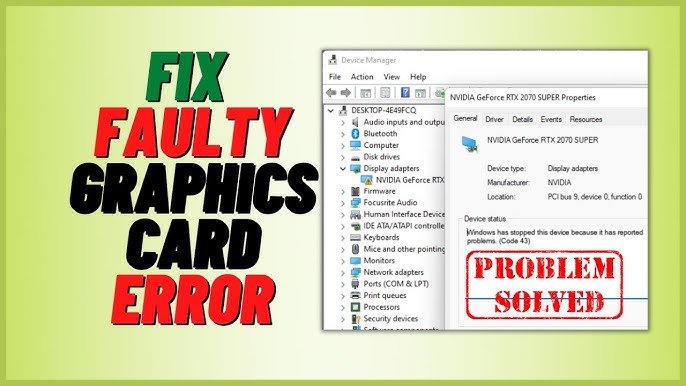
RuntimeError: GPU is Required to Quantize or Run Quantize Model
This error message indicates that the operation you are attempting requires GPU support, such as model quantization, which is not possible on CPUs. Ensuring GPU availability and proper CUDA setup is key to resolving this issue.
Commandline_args = os.environ.get(‘commandline_args’, “–skip-torch-cuda-test”)
This script-based error points to the need for setting the commandline_args environment variable. Correctly configuring this variable ensures that your scripts run as intended without encountering GPU-related checks that may not be applicable to your environment.
Torch is Not Able to Use GPU Ubuntu
On Ubuntu systems, GPU issues often arise from incorrect driver installations or conflicts between CUDA and the OS. Ensuring the proper installation of NVIDIA drivers and CUDA, followed by testing GPU access through PyTorch, can prevent such errors.
Stable Diffusion AMD
Stable Diffusion, when run on AMD GPUs, may trigger errors similar to the “RuntimeError: torch is not able to use GPU” due to lack of native CUDA support. Using ROCm, AMD’s alternative to CUDA, can help mitigate these issues.
Frequently Asked Questions:
What Does –skip-torch-cuda-test Do Exactly?
The –skip-torch-cuda-test flag bypasses the initial GPU compatibility check in PyTorch. This allows the code to run without verifying whether the GPU is accessible or correctly configured, which can be useful in specific cases where the check is known to fail erroneously.
Can I Run PyTorch Without a GPU?
Yes, PyTorch can be run without a GPU by using the CPU for computations. However, this will significantly slow down tasks that would otherwise benefit from GPU acceleration, such as deep learning model training.
How to Check if My GPU is Compatible with PyTorch?
To check GPU compatibility, verify that your GPU supports CUDA and that the appropriate CUDA toolkit version is installed. You can also use the command torch.cuda.is_available() in a Python script to check if PyTorch recognizes your GPU.
What is CUDA Toolkit?
The CUDA Toolkit is a software development platform from NVIDIA that enables developers to use the GPU for general purpose processing (GPGPU). It is essential for running GPU-accelerated applications, including those built with PyTorch.
To Sum Up:
Encountering the “RuntimeError: torch is not able to use GPU” error can be frustrating, especially when working on GPU-dependent tasks in PyTorch. However, by understanding the root causes, ensuring compatibility between CUDA and PyTorch, and following best practices for installation and testing, you can effectively troubleshoot and resolve this issue. Always ensure that your software environment is up to date and compatible with your hardware to minimize disruptions in your workflow.