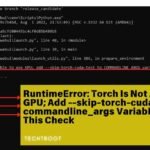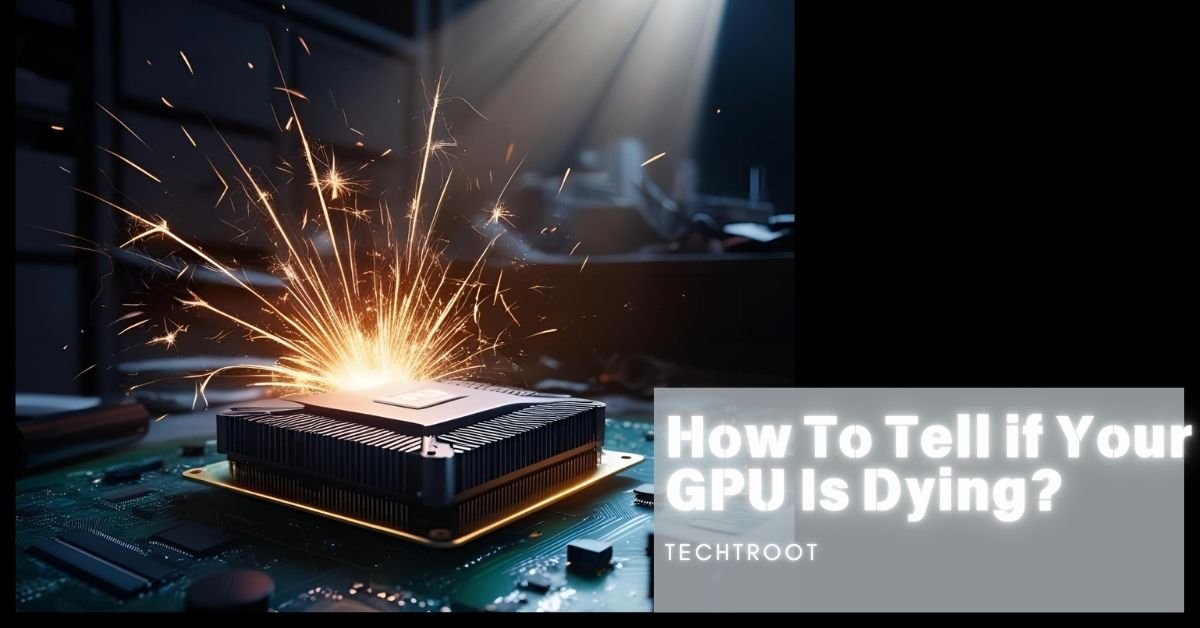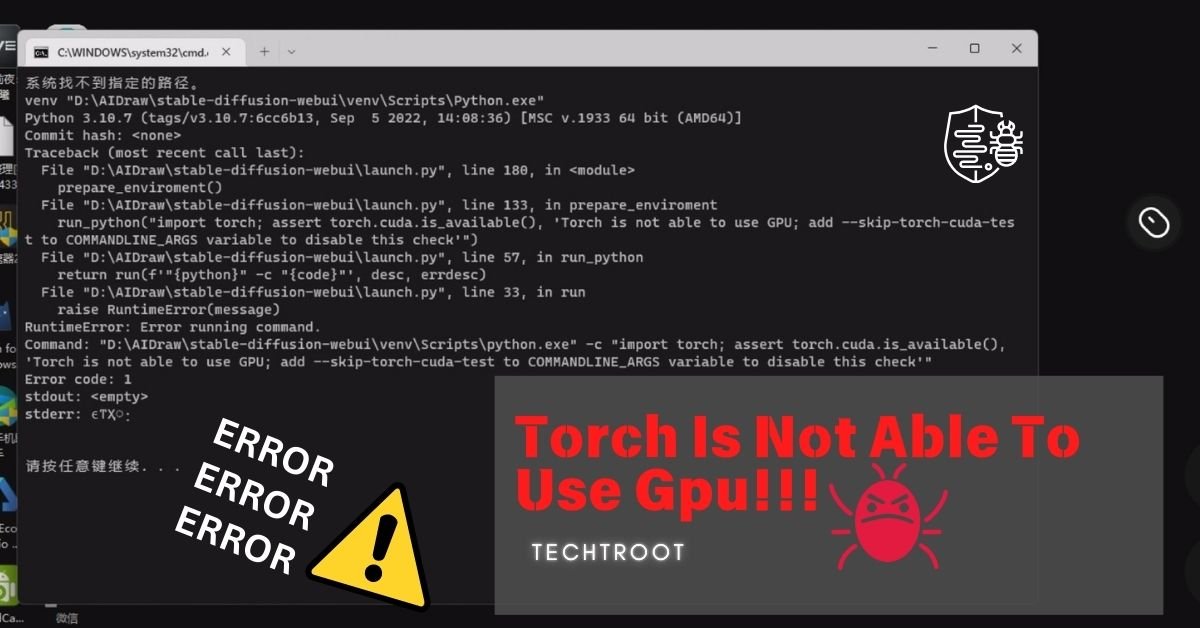A Graphics Processing Unit (GPU) is one of the most critical components of your computer, especially for gaming, video editing, and 3D rendering. However, over time, hardware issues can occur, causing your GPU to fail.
If your GPU is dying, you might see screen artifacts (weird colors/shapes), crashes during games, or frequent driver errors. Loud fan noises or overheating can also be signs.
Here, we’ll explore key predictions, preventive measures, and solutions if your GPU shows signs of dying. So, Be with us!
How To Tell If Your GPU Is Dying? – 5 Predictions!
Recognizing the symptoms of a dying GPU can save you from unexpected crashes and poor performance. Here are five major signs that your GPU may be nearing the end of its lifespan:
1. Frequent Screen Glitches:
One of the earliest signs of a failing GPU is visual artifacts or screen glitches. These can include strange lines, discoloration, or pixelation, which may appear during gameplay or general use. These are strong indicators of a malfunctioning GPU.
2. Performance Drops:
If your system struggles with tasks that it used to handle smoothly, such as rendering videos or running games, this could signal GPU degradation. Performance issues that persist even after updates and system cleaning can suggest a dying GPU.
3. Overheating:
GPUs are designed to handle high temperatures, but persistent overheating can lead to failure. If you notice that your GPU is running hotter than usual or the fans are working overtime, it may be a sign of hardware failure.
4. System Crashes and Freezes:
If your system randomly crashes, reboots, or freezes, particularly when you’re performing graphically demanding tasks, this could be due to a failing GPU. How to tell if your GPU is dying here lies in recognizing that these events occur during GPU-intensive activities.
5. Noisy Fan:
Last but not least, An unusually loud fan may indicate that the GPU is overworked. This could be due to faulty hardware, causing the fan to operate at full speed to compensate for excess heat.

How Can We Stop the GPU from Dying?
While there are no guarantees when it comes to hardware longevity, there are several measures you can take to extend the life of your GPU and prevent premature failure. Here’s how you can stop your GPU from dying:
Regular Cleaning: Dust buildup inside your computer can cause overheating, which is harmful to your GPU. Clean your computer regularly to ensure proper airflow.
Monitor Temperatures: Use software tools to monitor GPU temperatures. Keeping it below 85°C is ideal to avoid thermal damage. Ensure your cooling system is functioning properly, and consider adding additional cooling if necessary.
Update Drivers: Keeping your GPU drivers up to date can resolve bugs, improve performance, and ensure compatibility with the latest software. Outdated drivers can cause instability and reduced efficiency, accelerating wear on your GPU.
Avoid Overclocking: Overclocking can push your GPU to perform beyond its intended capacity, but this also increases the risk of overheating and damage. If you want to extend the lifespan of your GPU, it’s best to avoid overclocking or do it with caution.
Stable Power Supply: An unstable power supply can cause significant damage to your GPU. Using a high-quality power supply unit (PSU) can prevent power surges or drops that might harm your hardware.
Is There Any Comeback for GPUs After Being Dead? – If Yes, Then How?
Once a GPU dies, the chances of it coming back to life are slim. However, in some cases, a “dead” GPU may just be malfunctioning due to temporary issues like overheating or software conflicts. Here are a few steps you can try if your GPU appears dead:
1. Reinstall Drivers:
Corrupt or outdated drivers can sometimes cause your GPU to stop functioning properly. Uninstall the current drivers and reinstall the latest version from the manufacturer’s website.
2. Reseat the GPU:
Sometimes, a GPU may become loose in its slot, especially after moving the computer. Power off the system, remove the GPU, and reseat it firmly into the PCIe slot to see if that resolves the issue.
3. Bake the GPU:
Though controversial, the “baking method” involves heating the GPU in an oven to temporarily re-establish connections between components. This is a last-resort method and should only be attempted with caution, as it may permanently damage the GPU.
4. Check the Power Supply:
A faulty power supply can cause the GPU to appear dead. Verify that your PSU is functioning correctly and delivering adequate power to the GPU.
While these methods may work in some cases, if your GPU is truly dead due to physical hardware failure, replacement is often the only solution. How to tell if your GPU is dying should be addressed early to prevent a total breakdown.
Frequently Asked Questions:
i. How can I test if my GPU is dying?
You can use benchmarking software to test the performance of your GPU. If you notice reduced performance, artifacts, or overheating, these are signs that your GPU might be dying.
ii. Can overheating cause my GPU to die?
Yes, prolonged exposure to high temperatures can cause your GPU to fail. Monitoring and controlling the temperature is crucial for the health of your GPU.
iii. Is it worth repairing a dead GPU?
In most cases, repairing a dead GPU isn’t cost-effective. Replacing it with a newer model is usually the better option, especially if the GPU is outdated.
iv. How long should a GPU last?
A well-maintained GPU can last anywhere from 3 to 8 years, depending on usage, maintenance, and environmental factors.
v. How do you tell if your GPU is dying quickly?
Look for visual glitches, system crashes, and overheating as clear signs that your GPU may be failing sooner than expected.
To Sum Up:
Knowing how to tell if your GPU is dying can help you take timely action to prevent a total failure. By recognizing signs like performance drops, overheating, and visual artifacts, you can implement preventive measures like regular cleaning, updating drivers, and ensuring a stable power supply.
While some solutions like reseating or reinstalling drivers might temporarily fix a dead GPU, replacing it is often the best long-term option. Proper maintenance and early diagnosis are key to prolonging the life of your GPU.