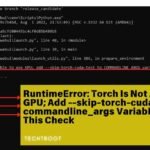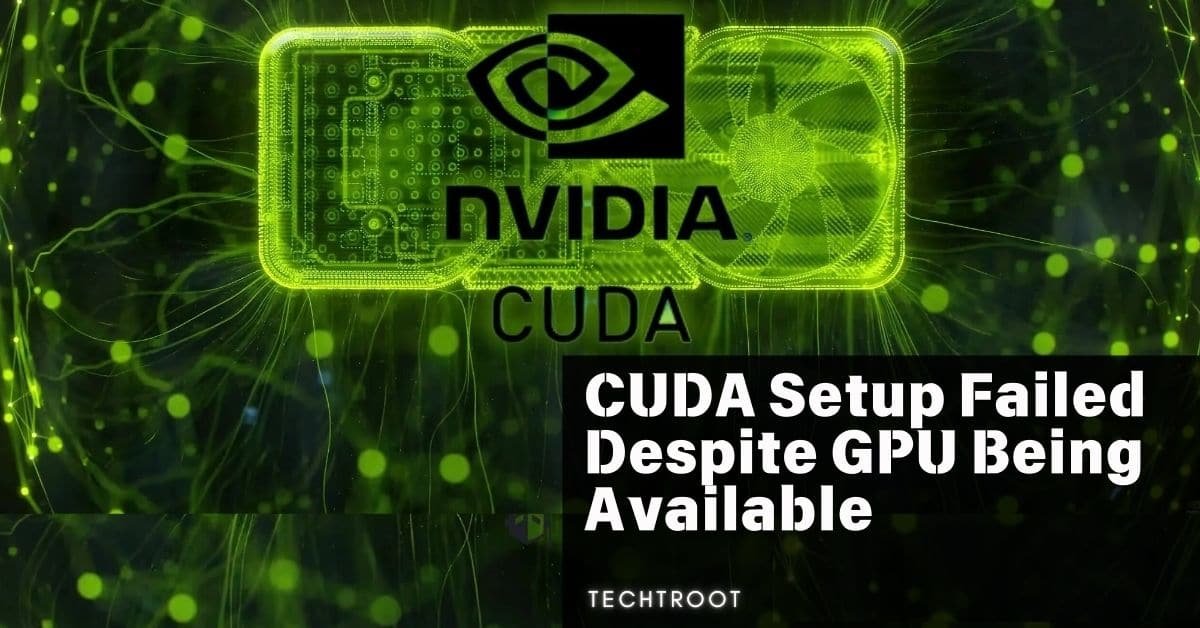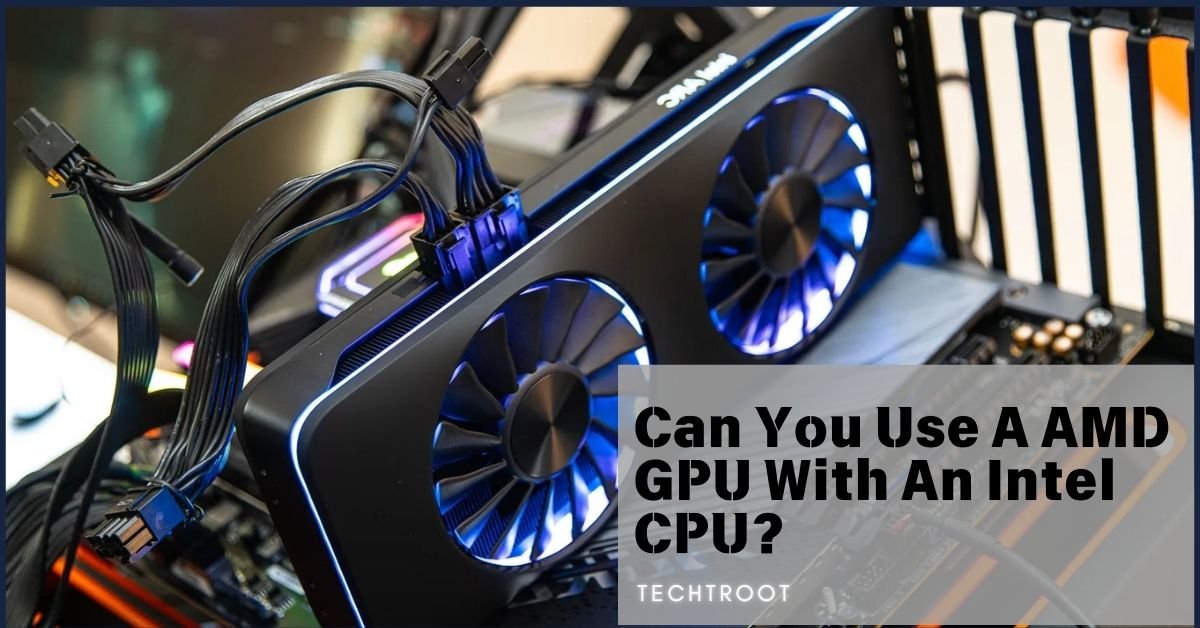If you’re encountering a “CUDA (Compute Unified Device Architecture) setup failed despite GPU being available” error, it likely indicates an issue with the CUDA installation, compatibility with your GPU drivers, or environment configuration.
Ensure that your CUDA version is compatible with your GPU and PyTorch version, and check that your environment variables are correctly set up to detect the GPU.
This problem often frustrates users who expect a seamless setup process but face unexpected hurdles. That’s why In this article, we’ll explore what CUDA is, the common reasons behind setup failures, how to diagnose and fix these issues, and ways to prevent them in the future. So, Let’s Take analysis!
Understanding CUDA And Its Importance:
What is CUDA?
CUDA, developed by NVIDIA, is a parallel computing platform and application programming interface (API) model that allows software to leverage the power of NVIDIA GPUs for general-purpose processing. Unlike traditional CPUs, which handle tasks sequentially, CUDA enables GPUs to perform complex computations simultaneously, significantly speeding up processing tasks in fields such as machine learning, scientific computing, and data analysis.
Why is CUDA Important for GPU Computing?
CUDA is crucial for GPU computing because it unlocks the massive parallel processing power of GPUs, making them capable of handling tasks that require intense computational resources. For developers and researchers, CUDA provides a framework to build high-performance applications, especially in areas where time efficiency is critical. Without CUDA, utilizing a GPU’s full potential for computing would be much more challenging and less efficient.
Common Reasons for CUDA Setup Failed Despite GPU Being Available – Guide To Explore!
Incompatible CUDA Version
One of the most common reasons for CUDA setup failure is using an incompatible version of CUDA. This can happen if your GPU is not supported by the CUDA version you are trying to install. NVIDIA regularly updates CUDA, and newer versions may drop support for older GPUs, leading to setup failures.
Outdated GPU Drivers
Outdated GPU drivers are another frequent cause of CUDA setup issues. CUDA relies on specific driver versions to function correctly, and if your drivers are not up to date, the setup process might fail. It’s important to ensure that your GPU drivers are always updated to the latest version that is compatible with your CUDA installation.
Unsupported GPU Architecture
CUDA requires a certain level of GPU architecture to function. If your GPU does not meet the required architecture level, the setup will fail. This is often seen with older GPUs that do not support the more advanced features of newer CUDA versions.
Environment Configuration Issues
Improper environment configuration can also lead to CUDA setup failures. This includes incorrectly set environment variables, missing dependencies, or conflicts with other installed software. These issues can be difficult to diagnose but are critical to resolve for a successful CUDA setup.

How to Diagnose CUDA Setup Issues? – Simple 4 Steps!
1. Checking GPU Compatibility with CUDA
The first step in diagnosing CUDA Setup Failed Despite GPU Being Available is to check whether your GPU is compatible with the CUDA version you are trying to install. NVIDIA provides a list of supported GPUs for each CUDA version. Ensure your GPU is listed and that it meets the minimum requirements.
2. Verifying CUDA Installation
After confirming GPU compatibility, the next step is to verify that CUDA has been installed correctly. This involves checking the installation directory, verifying the version installed, and running test programs to ensure CUDA is functioning as expected.
3. Updating GPU Drivers
If your drivers are outdated, updating them is crucial. Visit the NVIDIA website or use their software to download and install the latest drivers for your GPU. This step often resolves many setup issues related to driver compatibility.
4. Reviewing Environment Variables
Environment variables are essential for CUDA to operate correctly. Ensure that the PATH and LD_LIBRARY_PATH variables are set to include the CUDA directories. Incorrectly set environment variables can prevent CUDA from functioning even if everything else is installed correctly.
Solutions for Fixing CUDA Setup Failed Despite GPU Being Available – Proven Guidelines!
Installing the Correct CUDA Version
If you’ve identified that an incompatible CUDA version is the issue, the solution is to install the correct version. Download the version that supports your GPU from the NVIDIA website, and follow the installation instructions carefully.
Updating or Reinstalling GPU Drivers
For issues related to outdated or corrupt drivers, updating or reinstalling the drivers can solve the problem. Ensure you completely remove the old drivers before installing the new ones to avoid conflicts.
Configuring Environment Variables Properly
Ensure that all necessary environment variables are configured correctly. This might involve adding or modifying entries in your system’s environment settings to point to the correct CUDA directories.
Ensuring Compatibility Between CUDA and TensorFlow/PyTorch
For users integrating CUDA with machine learning frameworks like TensorFlow or PyTorch, ensuring compatibility between CUDA and these frameworks is vital. Always use versions of these libraries that support the CUDA version installed on your machine.

Preventing Future CUDA Setup Failures:
Regularly Updating Software and Drivers
To prevent future issues, regularly update your software, including CUDA, GPU drivers, and any related libraries. Keeping everything up to date ensures that you are less likely to encounter compatibility issues.
Maintaining Proper Documentation for Setup
Documenting your setup process can be incredibly helpful for troubleshooting future issues. Note down the versions of CUDA, drivers, and libraries you use, as well as any specific configuration steps. This documentation can save time and effort when setting up CUDA on new systems.
Testing Setup on Different Machines
If possible, test your CUDA setup on different machines. This can help identify whether the issue is specific to your system or more general, and it can also provide insight into how to make your setup more robust.
FAQs About CUDA Setup and GPU Availability
What Should I Do if CUDA Still Fails After Troubleshooting?
If CUDA setup continues to fail after troubleshooting, consider seeking help from online forums, NVIDIA support, or community resources. There might be specific issues related to your hardware or software configuration that require expert advice.
Can I Use CUDA on Multiple GPUs?
Yes, CUDA can be used on multiple GPUs, allowing for parallel processing across several devices. However, this requires additional setup and configuration, particularly in ensuring that your application can distribute tasks effectively across multiple GPUs.
How Does CUDA Work with Other Libraries Like TensorFlow?
CUDA integrates with libraries like TensorFlow to accelerate computations. These libraries are optimized to take advantage of CUDA’s parallel processing capabilities, making them essential tools for tasks such as training deep learning models.
Verdict:
“CUDA Setup Failed Despite GPU Being Available” means that while a compatible GPU is detected on your system, the CUDA installation or configuration process is unsuccessful. This failure often results from issues like incompatible software versions, outdated drivers, or incorrect setup settings.
By following the steps outlined in this guide, you can diagnose, fix, and prevent future CUDA setup failures, ensuring that your GPU is fully leveraged for your computational tasks. Regular updates, proper configuration, and thorough testing are key to a successful CUDA setup.