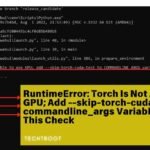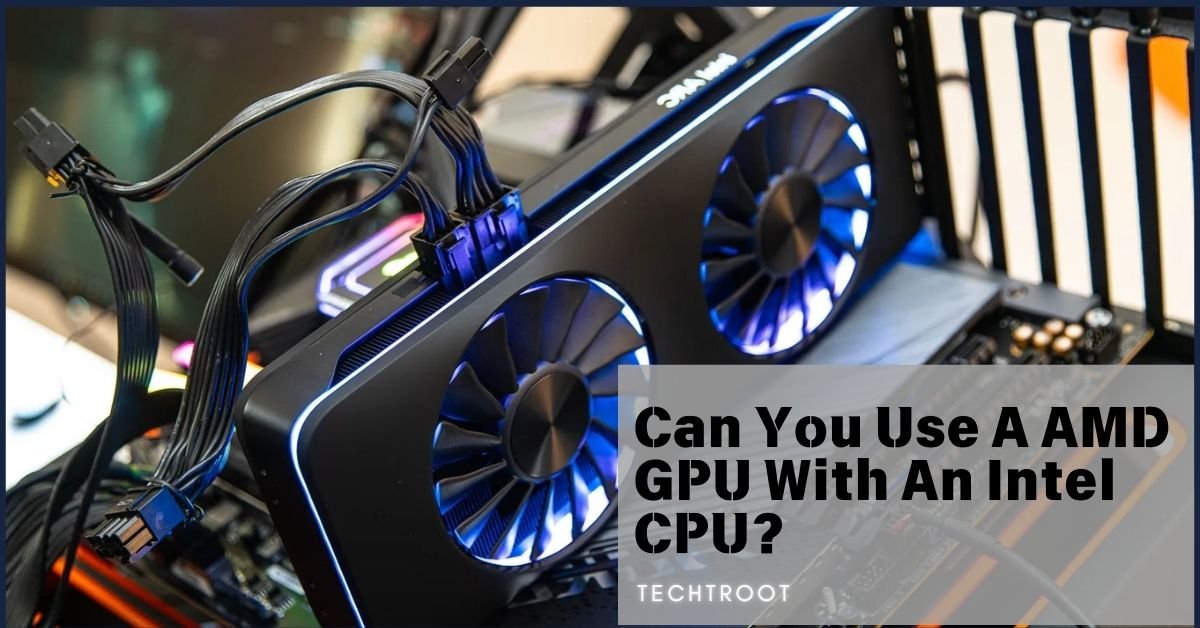GPU serial number lookup is the process of identifying the unique serial number assigned to a graphics processing unit (GPU).
It assists in verifying the authenticity, checking the warranty status, and providing essential information for technical support and troubleshooting.
Let me explain the details about this serial number so that you can start noticing yours.
Do You Know About GPU Serial Number Lookup?
What is GPU Serial Number Lookup?
GPU serial number lookup is a critical process for identifying and verifying the unique serial number assigned to a graphics processing unit (GPU). This serial number is crucial for multiple reasons, including warranty claims, tracking, and support services. By entering the serial number into a manufacturer’s lookup tool, users can confirm the GPU’s authenticity and access detailed information about its warranty status and service options.
What is the Purpose of GPU Serial Number Lookup?
The primary purpose of GPU serial number lookup is to authenticate and verify the GPU. This process helps ensure that the GPU is genuine and not a counterfeit product. Additionally, it facilitates warranty claims, support requests, and repair services. The serial number serves as a unique identifier that links the GPU to its manufacturer, making it easier to track its history and service needs.
Who Can Use GPU Serial Number Lookup?
GPU serial number lookup can be utilized by a range of individuals and professionals. This includes end-users who want to verify the authenticity of their GPU, IT professionals who manage hardware inventories, and technicians who need to provide support or warranty services. Essentially, anyone who owns or manages a GPU can benefit from this lookup process.
How Do I Find My GPU Number?
Finding your GPU serial number involves a few straightforward steps:
- Check the GPU Itself: Most GPUs have a sticker or label on the back or side of the card with the serial number.
- Use System Information Tools: On Windows, you can use tools like DirectX Diagnostic Tool (dxdiag) or GPU-Z to find GPU details.
- Manufacturer’s Software: Many GPU manufacturers, like NVIDIA and AMD, offer software tools that display detailed information about the GPU, including the serial number.
Is There Any Warranty of the Serial Number of GPU?
Yes, the serial number on a GPU is closely tied to its warranty. By entering the serial number into the manufacturer’s warranty verification system, you can check the warranty status and determine if the GPU is eligible for repairs or replacement. The warranty often covers issues such as defects in materials or workmanship, ensuring that you receive support if problems arise within the warranty period.
Is GPU Serial Number Lookup Easy to Proceed With or Not?
GPU serial number lookup is generally a user-friendly process. Most manufacturers provide online tools where you simply enter the serial number to receive information about the GPU. These tools are designed to be intuitive and accessible, making it easy for users to verify their GPU’s authenticity and warranty status without requiring advanced technical knowledge.
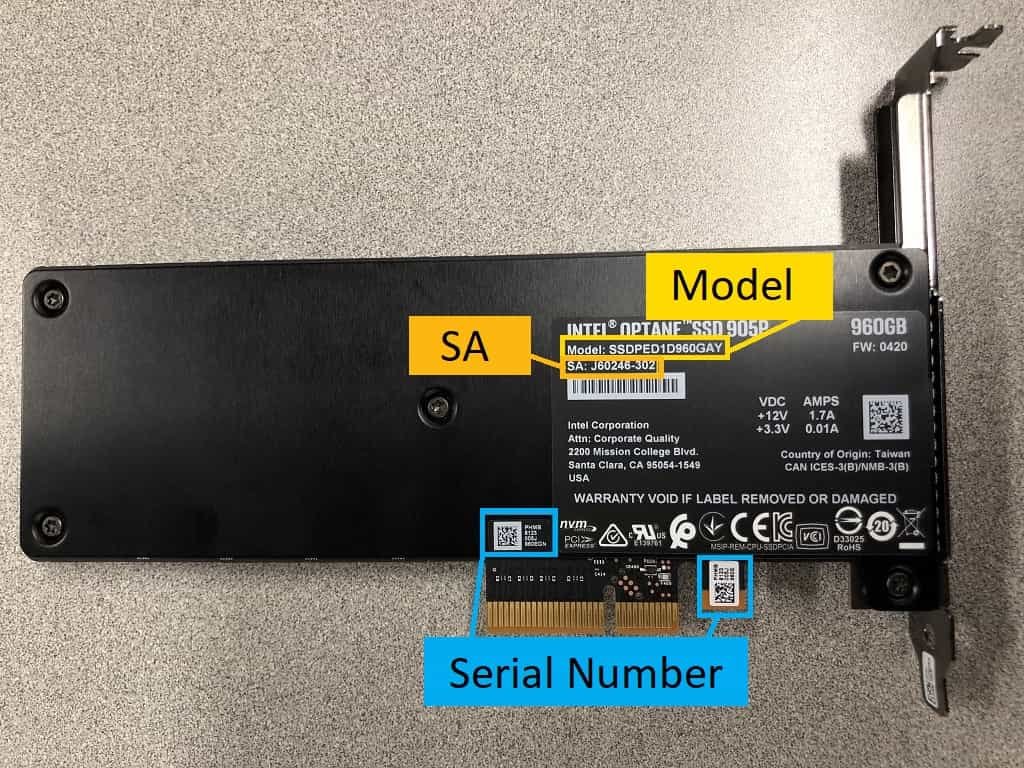
How Can We Check GPU Serial Number Lookup?
When it comes to checking your GPU serial number, there are multiple methods available. Understanding how to do this ensures that you can verify the authenticity and warranty status of your GPU, which is crucial for support and service purposes.
Online Tools
Online tools provided by manufacturers are one of the most efficient ways to check your GPU serial number. These tools are typically found on the official websites of the GPU manufacturers, such as NVIDIA, AMD, or others. Here’s how you can use them:
- Visit the Manufacturer’s Website: Go to the official website of your GPU’s manufacturer.
- Navigate to the Warranty or Support Section: Most manufacturers have a dedicated section for warranty checks or support services.
- Enter the Serial Number: Input the serial number of your GPU into the online tool provided. This number is usually located on a label attached to the GPU or its packaging.
- Review the Results: The tool will display information regarding your GPU, such as its warranty status, authenticity, and any available support services.
These online tools are user-friendly and provide instant access to vital information, making them an ideal choice for most users.
Other Methods
While online tools are convenient, there are other methods you can use to check your GPU serial number, especially if you’re having trouble locating it through online resources.
1. Physical Inspection:
The most straightforward method is to physically inspect the GPU itself. The serial number is often printed on a sticker or label attached to the GPU, typically on the back or the side of the card. If you’ve kept the original packaging, the serial number might also be listed there.
2. System Information Tools:
You can also use built-in system information tools on your computer to find details about your GPU, although these tools might not always display the serial number itself. For example:
- Windows Device Manager: Go to Device Manager, expand the “Display adapters” section, and select your GPU. While this tool provides model information, it usually does not show the serial number.
- GPU-Z: A third-party application like GPU-Z can give you more detailed information about your GPU, though it might still not include the serial number.
3. Manufacturer Software:
Many GPU manufacturers provide their own software, such as NVIDIA’s GeForce Experience or AMD’s Radeon Software, which may display the serial number along with other GPU details. These tools are particularly useful for users who prefer an all-in-one solution for managing their GPU settings and information.
4. Command Prompt (CMD):
For those comfortable with command-line interfaces, you can use Command Prompt on Windows to query your system’s hardware information. Although this method often reveals details about the GPU model, it might not always show the serial number. The command to use is:
wmic path win32_videocontroller get serialnumber
These methods, combined with online tools, provide a comprehensive approach to checking your GPU serial number, ensuring that you have the necessary information at your fingertips.
What is GPU Serial Number Lookup Windows 10?
On Windows 10, GPU serial number lookup can be performed using several methods:
- DirectX Diagnostic Tool (dxdiag): Type “dxdiag” in the Windows search bar and open the tool. It provides detailed information about your GPU, including its model, but not the serial number. For serial numbers, use additional manufacturer tools.
- Manufacturer’s Software: Use tools like NVIDIA GeForce Experience or AMD Radeon Software to view detailed information about your GPU.
- System Information: Access system information by typing “System Information” in the search bar and navigating to the “Components” section, where GPU details are listed.
How to Check AMD GPU Serial Number?
Step 1: Locate the GPU Physically
The most straightforward way to find the serial number is by physically inspecting the GPU itself.
- Power Down Your PC
- Open the Case
- Locate the GPU
- Inspect the GPU
Step 2: Use AMD’s Radeon Software
For a digital approach, you can use AMD’s Radeon Software to find details about your GPU. Although this software might not directly display the serial number, it’s a useful tool for gathering detailed information.
- Open Radeon Software: If you haven’t already installed AMD Radeon Software, download and install it from AMD’s official website.
- Navigate to the System Tab: Once the software is open, go to the “System” tab to view details about your GPU.
- Check the Hardware Details: While the serial number might not be listed here, you can gather other important details about your GPU that could assist in identifying the serial number through other means.
Step 3: Check the Original Packaging
If you still have the original packaging for your AMD GPU, this is another place where the serial number will be listed.
- Find the Box: Locate the box that your GPU came in.
- Look for Labels: The serial number is typically printed on a sticker on the outside of the box.
- Cross-Reference: Compare this number with the one on the GPU itself to ensure consistency.
Step 4: Use System Information on Windows
If you prefer not to open your PC case, you can use built-in Windows tools to check for GPU information, though these might not display the serial number directly.
- Open System Information: Press Win + R to open the Run dialog, then type msinfo32 and press Enter.
- Navigate to Components: In the System Information window, expand the “Components” section and select “Display.”
- Review the Details: While this section provides detailed information about your GPU, it usually doesn’t show the serial number. However, it can confirm your GPU model and manufacturer, which might help in identifying the serial number through other means.
What are the Benefits of GPU Serial Number Lookup?
1. Warranty Verification:
The serial number allows you to verify the GPU’s warranty status, ensuring you can access repairs or replacements if needed.
2. Authenticity Check:
By confirming the serial number, you can verify that the GPU is a genuine product and not a counterfeit.
3. Support and Repairs:
The serial number facilitates easier access to support and repair services, as it provides a direct link to the manufacturer’s records.
Some Limitations of GPU Serial Number Lookup
Manufacturer-Specific Tools: The lookup process and tools vary between manufacturers, which may create inconsistencies.
Limited Details: Some lookup tools may provide limited information, focusing mainly on warranty status without additional details.
Privacy Concerns: Sharing serial numbers online may raise privacy issues, especially if done through unverified or insecure channels.
Does The Serial Number on GPU Help to Get a Good One?
While the serial number itself does not impact the quality of the GPU, it plays a crucial role in verifying the authenticity and warranty of the product. A genuine serial number ensures that the GPU is a legitimate product and that you can receive support and repairs if needed.
Is GPU Serial Number Used to Find the Lost GPU?
The GPU serial number is not typically used for locating a lost GPU. It is primarily used for verification, warranty claims, and support. For tracking a lost GPU, other methods or tools would be required.
Is Every GPU Comes with a Different Serial Number?
Yes, each GPU is assigned a unique serial number by the manufacturer. This unique identifier helps in tracking and verifying the individual GPU, ensuring that no two GPUs share the same serial number.
Are GPU Serial Numbers Useful?
GPU serial numbers are highly useful for various purposes. They are essential for verifying the authenticity of the GPU, checking warranty status, and facilitating support and repair services. The serial number helps ensure that the GPU is genuine and covered under the manufacturer’s warranty.
What If Nvidia Serial Number Not Found? – Don’t Worry, Do This!
- Physical Inspection: Check the GPU card and packaging for labels or stickers with the serial number.
- Nvidia Software: Use Nvidia Control Panel or GeForce Experience to find detailed GPU information.
- Contact Support: Reach out to Nvidia’s customer support for assistance in locating or verifying the serial number.
Soe Other Queries You May Have:
How Can I Identify My GPU?
You can identify your GPU by checking the physical card for labels or using system information tools and manufacturer software that display detailed GPU information
Should I Share My GPU Serial Number?
Share your GPU serial number only with trusted sources, such as official support channels or warranty services, to avoid privacy issues.
What Do the Numbers on a GPU Mean?
The numbers on a GPU typically include the model number, serial number, and sometimes additional identifiers related to the GPU’s specifications.
How to Find Serial Number and PPID?
The serial number and PPID (Product Part ID) can be found on the GPU’s physical label or through system information tools provided by the manufacturer.
How to Get Graphics Card Serial Number in CMD?
Open Command Prompt (CMD) and use the command wmic path win32_videocontroller get serialnumber to retrieve the serial number of your graphics card.
Where is the Serial Number on a Gigabyte GPU?
The serial number on a Gigabyte GPU is usually located on a sticker on the back of the card or on the original packaging.
What is GPU Serial Number Lookup Gaming?
GPU serial number lookup in gaming refers to verifying the serial number of a GPU used for gaming purposes to ensure authenticity and warranty coverage.
NVIDIA Serial Number Warranty Check
To check the warranty status of an NVIDIA GPU, use the warranty check tool available on NVIDIA’s website, entering the serial number to get detailed information about coverage and eligibility.
Ending Point:
GPU serial number lookup is an essential process for verifying the authenticity, warranty status, and support eligibility of your graphics processing unit. Understanding how to locate and utilize your GPU’s serial number ensures that you can access necessary support services and maintain the integrity of your hardware. This process helps in ensuring that your GPU remains genuine, supported, and operational throughout its lifecycle.