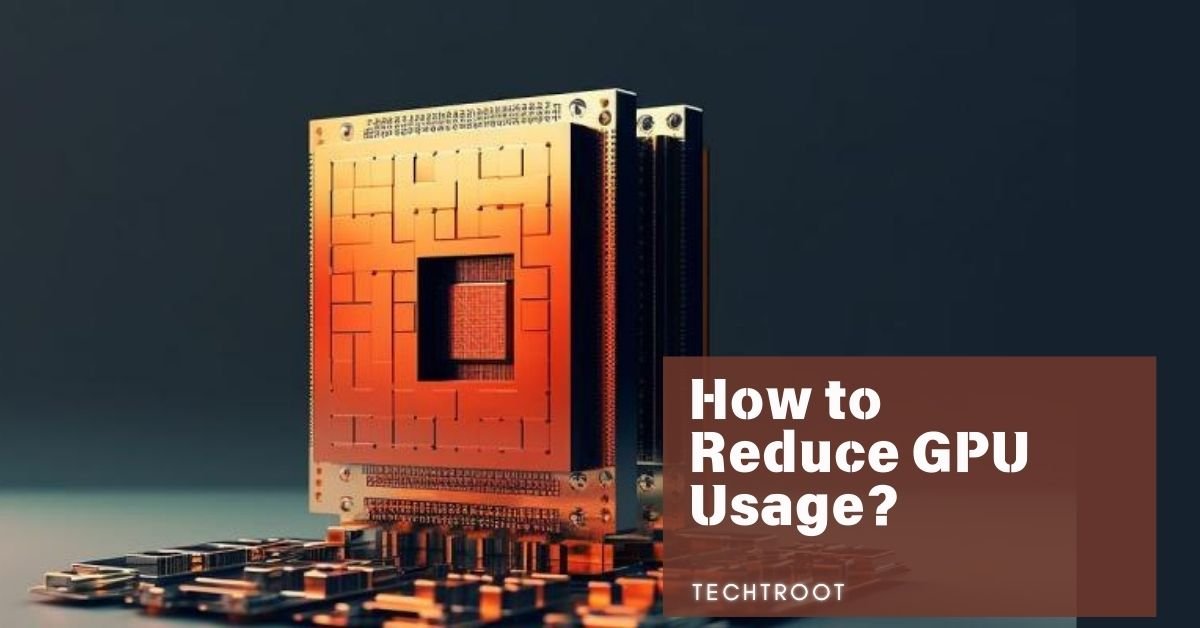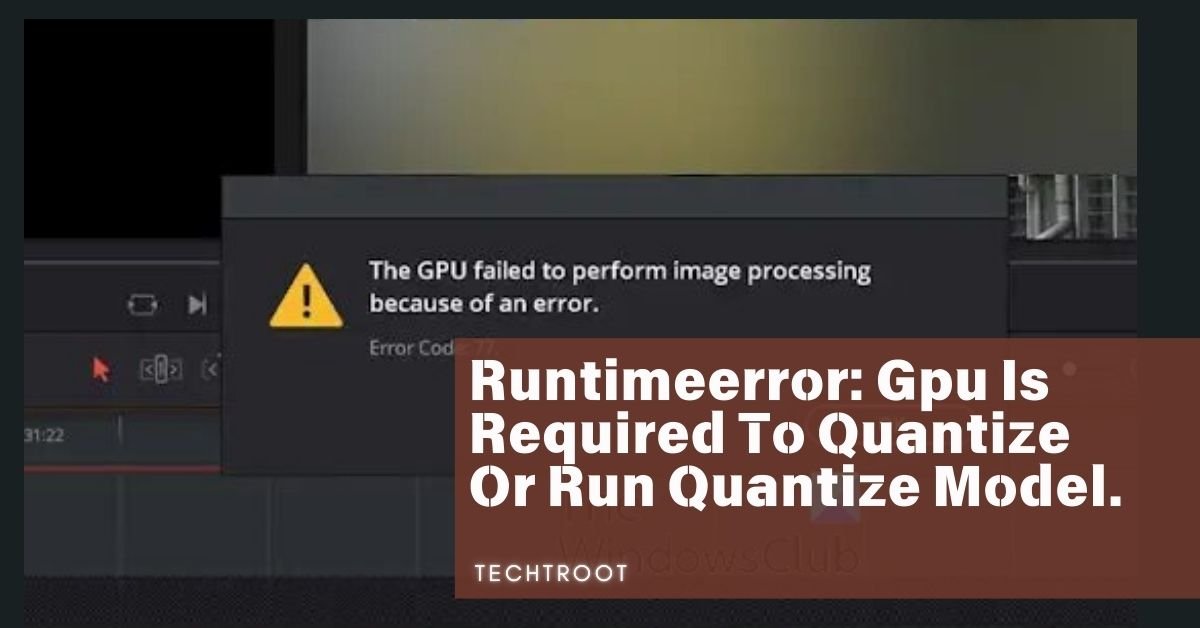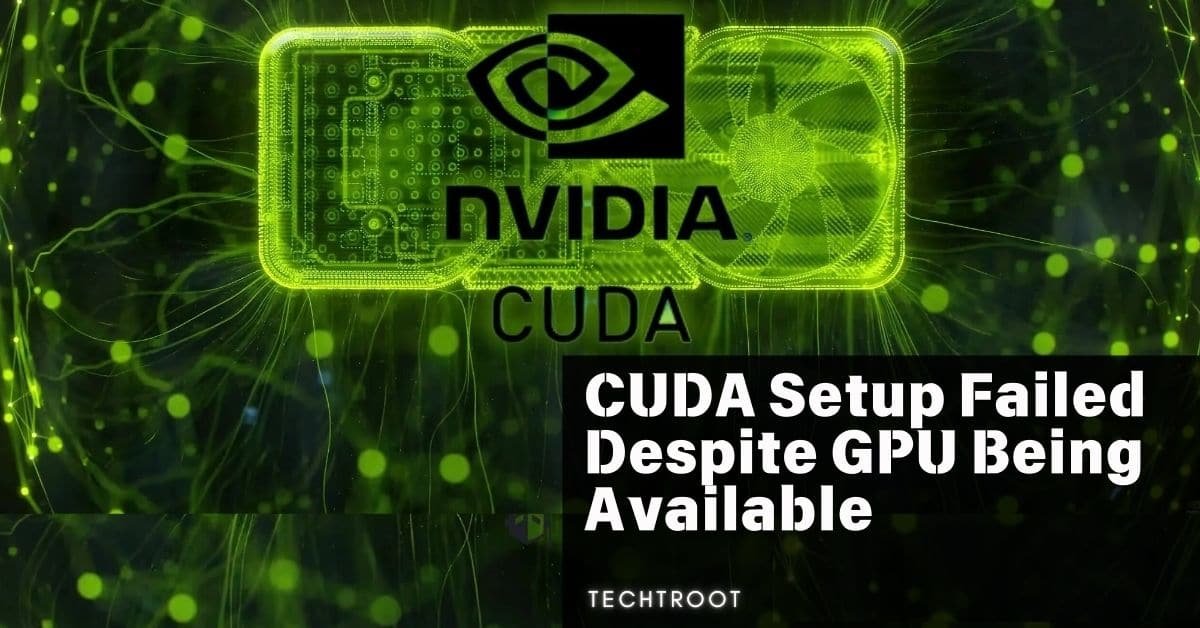To reduce GPU usage, lower graphics settings, update drivers, and close unnecessary background applications. Adjusting power settings and limiting frame rates can also help manage GPU load effectively.
Managing GPU usage can prevent overheating, extend the lifespan of your hardware, and ensure smoother operation. This guide will walk you through various methods to effectively reduce GPU usage.
What is the Normal GPU Usage Capacity?
Typically, GPU usage fluctuates depending on the tasks you’re performing. For general browsing and non-intensive tasks, GPU usage may hover around 1-10%. During gaming or when running graphic design software, it can spike to 70-100%. It’s important to note that higher GPU usage is expected during resource-heavy tasks, but consistently high usage may indicate the need to optimize your system.
Simple Steps to Reduce the GPU Usage:
Step 1: Lower Graphics Settings
Reducing the resolution, texture quality, and turning off unnecessary visual effects in games and applications can significantly decrease GPU usage. This simple adjustment lowers the demand on your GPU, resulting in reduced power consumption and less heat generation.
Step 2: Update GPU Drivers
Keeping your GPU drivers up-to-date ensures that your system runs efficiently. Updated drivers often include performance improvements and bug fixes that can help reduce unnecessary GPU usage.
Step 3: Close Background Applications
Running multiple applications simultaneously can increase GPU load. Closing unnecessary background programs frees up resources, allowing your GPU to focus on the tasks that matter most.
Step 4: Adjust Power Settings
Switching your computer to a power-saving mode or adjusting power settings to a balanced profile can help limit the GPU’s performance, thereby reducing usage. This is especially useful for laptops or systems where power efficiency is a priority.

When Should You Reduce GPU Usage?
Reducing GPU usage is necessary when you notice your system overheating, fan noise increasing, or performance dropping during intensive tasks. If your GPU usage is consistently high, even during less demanding activities, it’s a sign that you should consider reducing it to prevent potential damage to your hardware.
What Happens if the GPU Usage Increases to Its Maximum Capacity?
When GPU usage reaches its maximum capacity, the system may start to experience issues such as overheating, throttling, and crashing. Prolonged maximum usage can shorten the lifespan of the GPU and other components. In extreme cases, it may lead to permanent damage, so it’s important to monitor and manage GPU usage effectively.
What are the Core Reasons for GPU Usage Increase
1. High-Resolution Settings: Running applications at high resolutions demands more from the GPU.
2. Background Processes: Multiple background applications can accumulate and cause a spike in usage.
3. Outdated Drivers: Old or incompatible drivers can result in inefficient GPU performance, leading to increased usage.
4. Poorly Optimized Software: Some programs, especially games, might not be optimized well, causing them to use more GPU resources than necessary.
5. Hardware Issues: Problems such as insufficient cooling or dust accumulation can cause the GPU to overheat, leading to higher usage as it struggles to maintain performance.
What If We Need to Increase GPU Usage if It’s Too Low?
If your GPU usage is too low, it may indicate that the system isn’t fully utilizing the GPU’s capabilities. To increase GPU usage:
Increase Graphics Settings: Boosting the resolution, texture quality, and enabling additional visual effects can make full use of the GPU.
Enable Hardware Acceleration: Some applications allow you to enable hardware acceleration, which offloads tasks to the GPU, increasing its usage.
Overclocking: Overclocking the GPU can increase its performance, thereby increasing usage, but this should be done with caution to avoid overheating.
Ensure Balanced CPU and GPU Load: Sometimes, a bottleneck in the CPU can cause lower GPU usage. Ensuring that both components are working efficiently together can help increase GPU usage.

How to Lower a Game’s GPU Usage?
- Reduce In-Game Resolution
- Adjust Graphics Quality
- Limit Frame Rate
- Disable Advanced Features
Why Does My CPU Usage Spike and My GPU Usage Drop?
CPU usage spiking while GPU usage drops could indicate a CPU bottleneck, where the CPU is struggling to keep up with the GPU, leading to imbalanced performance. This can occur when the CPU is tasked with too many background processes or when running applications that are more CPU-intensive than GPU-intensive. Ensuring that both the CPU and GPU are optimized for the tasks at hand can help balance their usage.
FAQs:
Why is My GPU Utilization at 100%?
GPU utilization at 100% is normal when running graphically intensive tasks, like gaming or rendering. However, if it stays at 100% during light tasks, it could indicate a problem, such as outdated drivers, background processes, or malware.
How Can I Reduce My GPU Power Consumption?
To reduce GPU power consumption, lower the graphics settings in applications, close unnecessary programs, and adjust the power settings to a balanced or power-saving mode. You can also enable V-Sync in games to limit frame rates, reducing GPU workload and power usage.
How to Limit GPU Usage to 90%?
To limit GPU usage to 90%, you can reduce the game’s graphics settings, cap the frame rate, or use software tools to set a power limit or frame rate target. This will help keep the GPU usage below 100% while maintaining performance.
How Do I Correct High GPU Usage on an Intel System?
Correcting high GPU usage on an Intel system involves updating the graphics drivers, adjusting power settings, closing unnecessary background processes, and lowering the graphics settings in applications. If the problem persists, consider checking for hardware issues like overheating.
Is There a Way to Limit GPU Usage?
Yes, you can limit GPU usage by reducing graphics settings, capping frame rates, adjusting power settings, or using third-party software to set a power limit. These methods can help prevent the GPU from reaching its maximum capacity.
How to Reduce GPU Usage on Windows 11?
On Windows 11, you can reduce GPU usage by updating your graphics drivers, adjusting power settings to a balanced or power-saving mode, disabling unnecessary startup programs, and lowering the graphics settings in games and applications.
How to Reduce GPU Usage in Minecraft?
To reduce GPU usage in Minecraft, lower the game’s resolution, reduce render distance, turn off fancy graphics and smooth lighting, and limit the frame rate. You can also install performance-boosting mods that reduce GPU load.
How to Limit GPU Usage on NVIDIA Cards?
For NVIDIA GPUs, you can limit usage by adjusting settings in the NVIDIA Control Panel. Set a maximum frame rate, reduce power consumption by selecting the “Optimal Power” mode, and tweak individual game settings to reduce GPU load.
To Sum Up:
Understanding how to reduce GPU usage is essential for maintaining your system’s health and performance. By monitoring and adjusting settings, you can ensure your GPU runs efficiently without overloading it. Whether you’re gaming, working on graphic design, or just browsing, following these steps will help you manage your GPU usage effectively, preventing potential issues and extending the life of your hardware.